How to Use Chevy Remote Start With the Chevy App
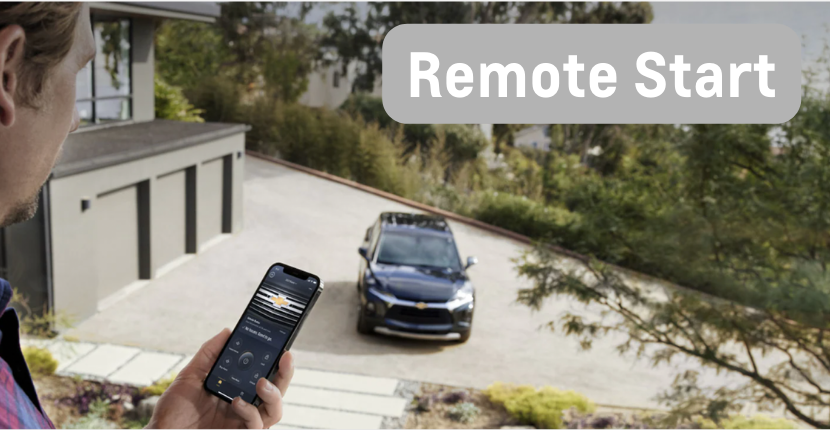
Chevrolet is committed to making your life easy and convenient. That’s why all new Chevrolet models have available remote start, accessible on your vehicle’s key fob and through the MyChevrolet app. With impressive technology, the remote start function warms or cools your vehicle’s cabin before entry so it’s comfortable when you get in, allows you to warm up your vehicle’s engine, and integrates with your vehicle’s anti-theft system. Learn more about how to use remote start now at Smith Chevrolet Lowell!
Use Chevy Remote Start with the MyChevrolet App
First, you’ll want to make sure your Chevy vehicle is equipped with a remote-operated starter. You can check your MyChevrolet app “Key Fob” page to make sure. If you see a remote-start button shaped like a curved arrow (on the physical key fob, this will be right below the lock and unlock buttons), then you have remote start capabilities.
Once you’re ready to Chevy remote start your vehicle, you can use the MyChevrolet app remote start from anywhere. Start by first pressing the lock button to lock your car before it starts your engine for safety and security purposes. You will not be able to remote start your vehicle until it has been locked beforehand. Then, immediately press and hold the remote start button for at least four seconds. Your engine will then roar to life.
Other Things You Should Know
When you remote start your vehicle, your engine will run for only 15 minutes before it shuts down itself. The time limit is meant to preserve power in case you change your mind or forget your vehicle has started. If the 15 minutes runs out before you’re ready to depart, you can repeat the remote start process within 30 seconds of the first run time, for a total of 30 minutes. You can easily turn your engine off by pressing and holding the remote start button just like you do to turn it on if you’ve changed your mind about leaving.
If you can’t get your remote start to work, keep in mind that the function is disabled if the hood is not closed, if the key fob is inside the car (to prevent you from locking yourself out), or if the hazard lights are on. Check these first if you’re having any trouble.
MyChevrolet App
It’s smart, simple, and seamless. The MyChevrolet app uses Chevy technology and is designed to connect you to your vehicle at any time anywhere, available now on the Apple App Store or Google Play Store. Turn your compatible smartphone into a mobile command center for your vehicle—even when you’re not near it. The available MyChevrolet Mobile App has almost everything you need to take your ownership experience to the next level—and it’s just a download away. One of its most popular uses is as a Chevy Remote Start app, but you can also manage your vehicle’s diagnostics, schedule service, locate your vehicle, and do so much more all from your smartphone.
Visit Smith Lowell!
Looking for a Chevy dealer near me? Visit Smith Chevrolet today for all your needs, whether you’re looking for a new or used car, need to schedule service, or want to trade-in your vehicle today! Our unmatched service and diverse Chevrolet inventory have set us apart as the preferred dealer among Chevy dealers Lowell, Indiana. Visit us to learn more about the capabilities of the MyChevrolet app today!



